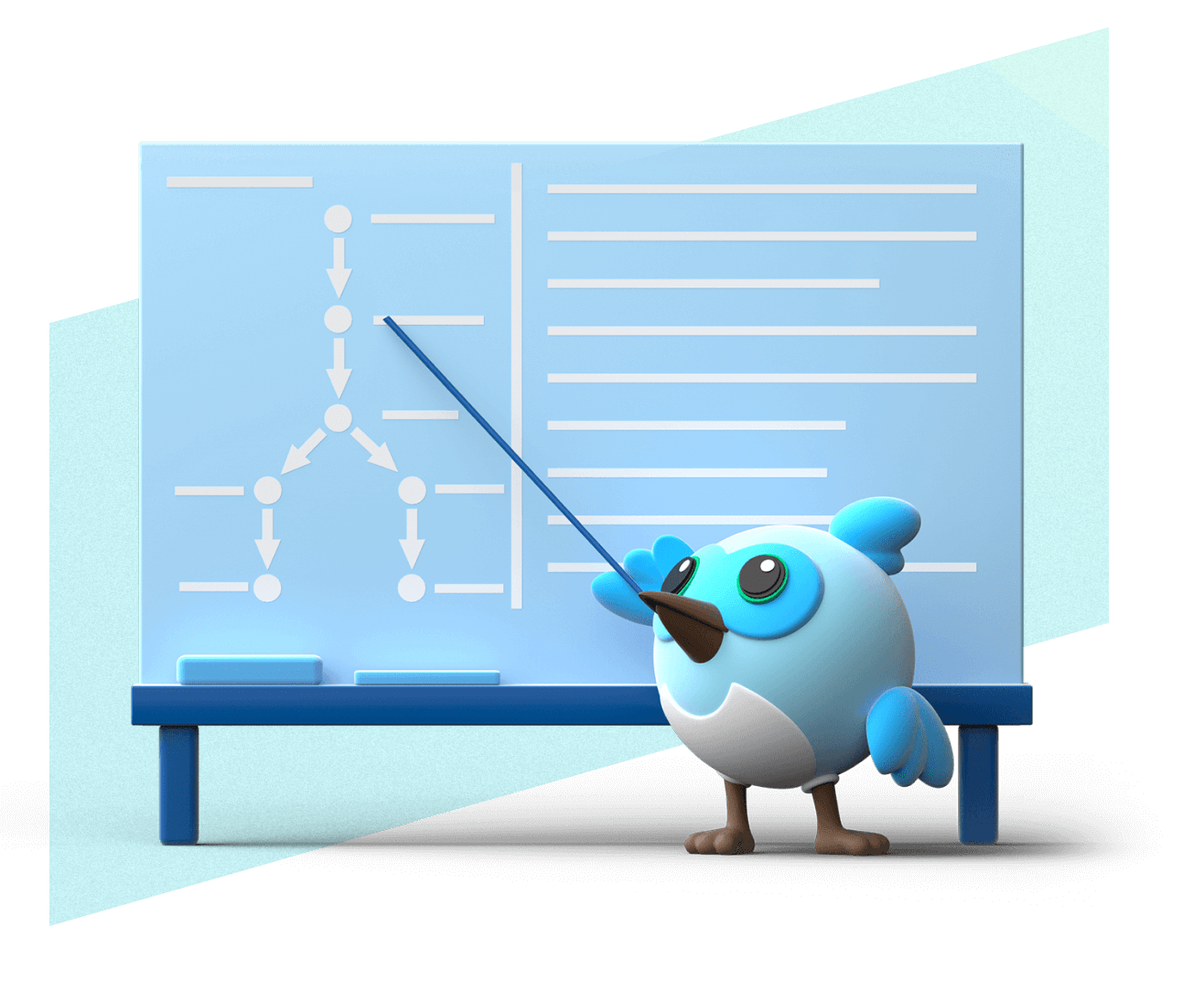Set up web development
Configure your development environment to run, build, and deploy Flutter apps for the web platform.
Learn how to set up your development environment to run, build, and deploy Flutter apps for the web platform.
Install a web browser
#To run and debug your Flutter app on the web, download and install Google Chrome or install and use Microsoft Edge.
Expand for instructions for other browsers
If you want to debug your app in other web browsers,
you can use the flutter run -d web-server command,
and manually navigate to the specified URL in your preferred browser.
Note that debugging support in the web-server mode is limited.
Validate your setup
#
To ensure that you installed the browser successfully,
and that Flutter can find it,
run flutter devices in your preferred terminal.
You should at least see one connected device labeled Chrome (web) or Edge (web), similar to the following:
flutter devices
Found 1 connected devices:
Chrome (web) • chrome • web-javascript • Google Chrome
If the command isn't found, or you don't see Chrome listed, check out Set up troubleshooting.
Start developing for the web
#Now that you've set up web development for Flutter, you can continue your Flutter learning journey while testing on the web or begin expanding integration with the web.
Unless stated otherwise, the documentation on this site reflects Flutter 3.38.1. Page last updated on 2025-9-25. View source or report an issue.