Run DevTools from the command line
Learn how to launch and use DevTools from the command line.
To run DevTools from the CLI,
you must have dart on your path.
Then to launch DevTools, run the dart devtools command.
To upgrade DevTools, upgrade Flutter.
If a newer Dart SDK
(which is included in the Flutter SDK)
has a newer version of DevTools,
running dart devtools automatically launches this version.
If which dart points to a Dart SDK not
included in your Flutter SDK, updating that
Dart SDK won't update the Flutter version.
When you run DevTools from the command line, you should see output that looks something like:
Serving DevTools at http://127.0.0.1:9100
Start an application to debug
#Next, start an app to connect to. This can be either a Flutter application or a Dart command-line application. The command below specifies a Flutter app:
cd path/to/flutter/app
flutter run
You need to have a device connected, or a simulator open,
for flutter run to work. Once the app starts,
you'll see a message in your terminal that looks like
the following:
A Dart VM Service on macOS is available at:
http://127.0.0.1:51830/u37pq71Re0k=/
The Flutter DevTools debugger and profiler on macOS
is available at:
http://127.0.0.1:9100?uri=http://127.0.0.1:51830/u37pq71Re0k=/
Open the DevTools instance connected to your app by opening the second link in Chrome.
This URL contains a security token, so it's different for each run of your app. This means that if you stop your application and re-run it, you need to connect to DevTools again with the new URL.
Connect to a new app instance
#If your app stops running or you opened DevTools manually, you should see a Connect dialog:
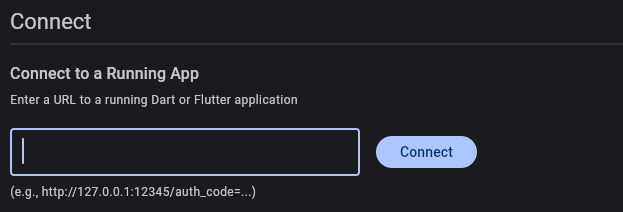
You can manually connect DevTools to a new app instance
by copying the link you got from running your app,
such as http://127.0.0.1:51830/u37pq71Re0k=/
Unless stated otherwise, the documentation on this site reflects Flutter 3.38.1. Page last updated on 2025-10-30. View source or report an issue.