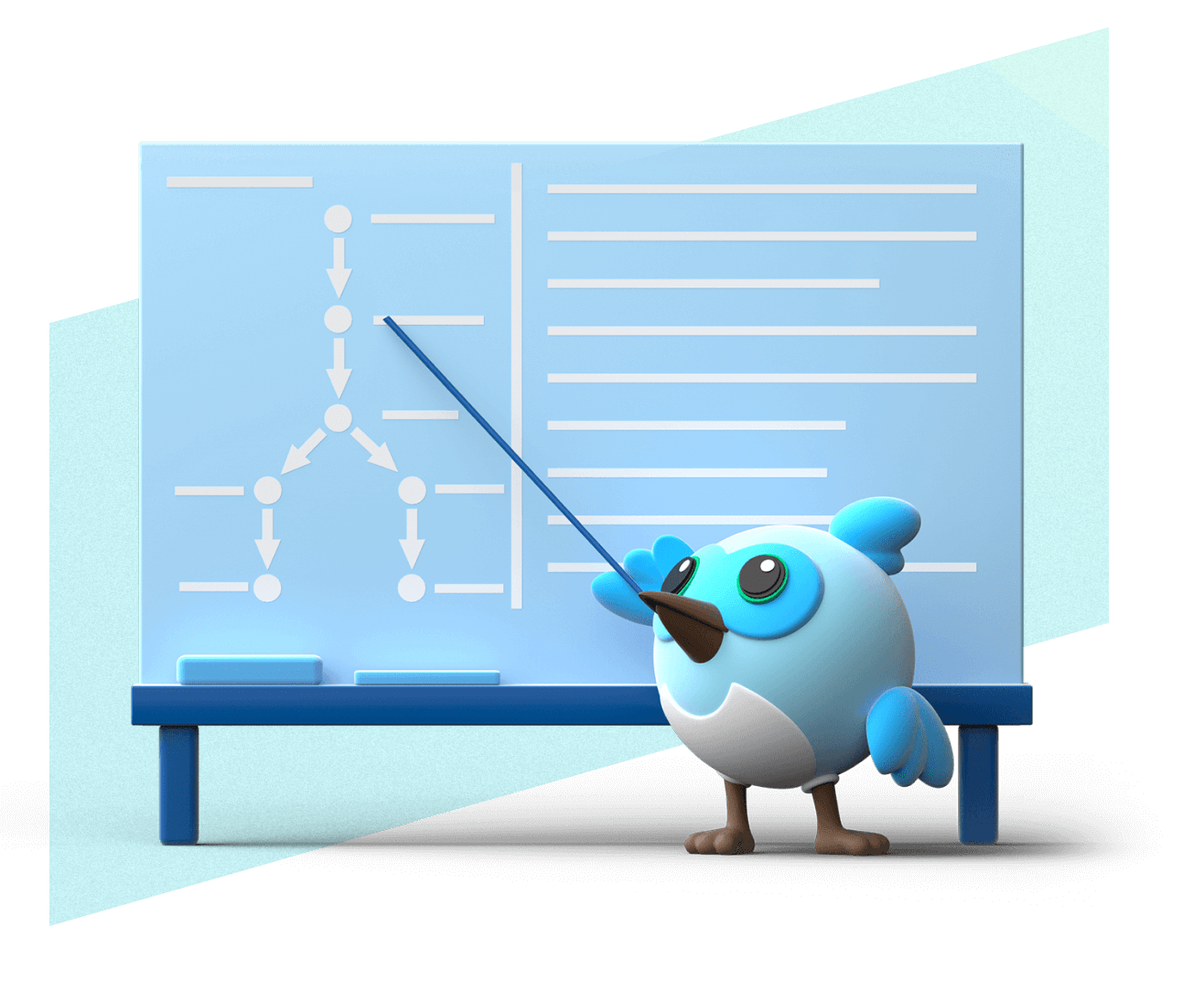Set up Windows development
Configure your development environment to run, build, and deploy Flutter apps for Windows.
Learn how to set up your development environment to run, build, and deploy Flutter apps for the Windows desktop platform.
Set up tooling
#With Visual Studio, you can run Flutter apps on Windows as well as compile and debug native C and C++ code.
Note that Visual Studio is an IDE separate from Visual Studio Code and only supported on Windows.
-
Install Visual Studio
If you haven't done so already, follow the Microsoft guide to install and set up Visual Studio.
If you've already installed Visual Studio, update it to the latest version.
-
Set up Visual Studio workloads
When the Visual Studio installer prompts you to choose workloads, select and install the Desktop development with C++ workload.
If you already installed Visual Studio, follow the Microsoft guide to Modify Visual Studio workloads.
Validate your setup
#-
Check for toolchain issues
To check for any issues with your Windows development setup, run the
flutter doctorcommand in your preferred terminal:flutter doctor -vIf you see any errors or tasks to complete under the Windows version and Visual Studio - develop Windows apps sections, complete and resolve them, then run
flutter doctor -vagain to verify any changes. -
Check for Windows devices
To ensure Flutter can find and connect to your Windows device correctly, run
flutter devicesin your preferred terminal:flutter devicesIf you've set everything up correctly, there should be at least one entry with the platform marked as windows.
-
Troubleshoot setup issues
If you need help resolving any setup issues, check out installation and setup troubleshooting. Depending on your issue, also check out Microsoft's guide on Visual Studio troubleshooting.
If you still have issues or questions, reach out on one of the Flutter community channels.
Start developing for Windows
#Congratulations! Now that you've set up Windows desktop development for Flutter, you can continue your Flutter learning journey while testing on Windows or begin expanding integration with Windows.
Unless stated otherwise, the documentation on this site reflects Flutter 3.38.1. Page last updated on 2025-9-25. View source or report an issue.