AndroidX migration
How to migrate existing Flutter projects to AndroidX.
AndroidX is a major improvement to the original Android Support Library.
It provides the androidx.* package libraries,
unbundled from the platform API. This means that it
offers backward compatibility and is updated
more frequently than the Android platform.
Common Questions
#How do I migrate my existing app, plugin or host-editable module project to AndroidX?
#You will need Android Studio 3.2 or higher. If you don't have it installed, you can download the latest version from the Android Studio site.
- Open Android Studio.
- Select Open an existing Android Studio Project.
- Open the
androiddirectory within your app. - Wait until the project has been synced successfully. (This happens automatically once you open the project, but if it doesn't, select Sync Project with Gradle Files from the File menu).
- Select Migrate to AndroidX from the Refactor menu.
-
If you're asked to back up the project before proceeding,
check Backup project as Zip file, then click Migrate.
Lastly, save the zip file in your location of preference.
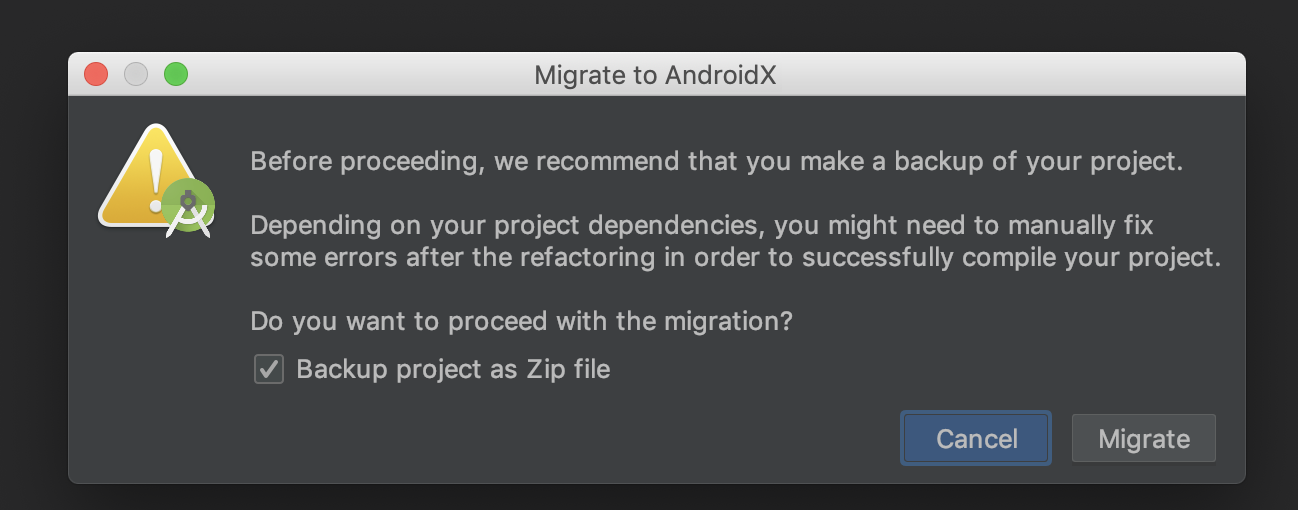
-
The refactoring preview shows the list of changes.
Finally, click Do Refactor:
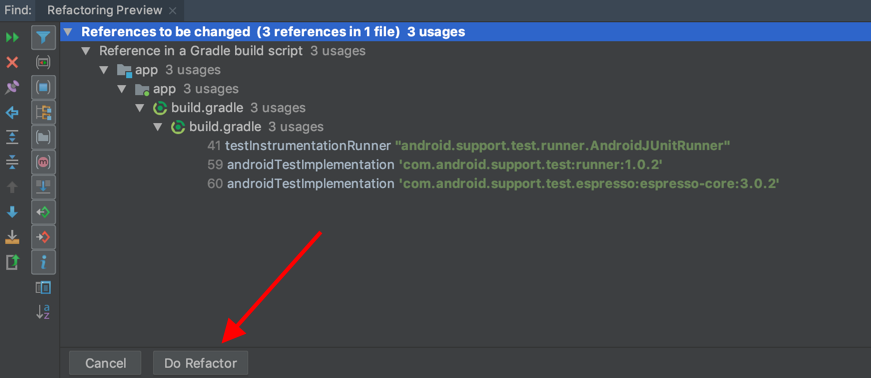
- That is it! You successfully migrated your project to AndroidX.
Finally, if you migrated a plugin,
publish the new AndroidX version to pub and update
your CHANGELOG.md to indicate that this new version
is compatible with AndroidX.
What if I can't use Android Studio?
#You can create a new project using the Flutter tool and then move the Dart code and assets to the new project.
To create a new project run:
flutter create -t <project-type> <new-project-path>
Add to app
#
If your Flutter project is a module type for adding
to an existing Android app, and contains a
.android directory, add the following line to pubspec.yaml:
module:
...
androidX: true # Add this line.
Finally, run flutter clean.
If your module contains an android directory instead,
then follow the steps in previous section.
How do I know if my project is using AndroidX?
#
Starting from Flutter v1.12.13, new projects created with
flutter create -t <project-type>
use AndroidX by default.
Projects created prior to this Flutter version mustn't depend on any old build artifact or old Support Library class.
In an app or module project,
the file android/gradle.properties
or .android/gradle.properties
must contain:
android.useAndroidX=true
android.enableJetifier=true
What if I don't migrate my app or module to AndroidX?
#Your app might continue to work. However, combining AndroidX and Support artifacts is generally not recommended because it can result in dependency conflicts or other kind of Gradle failures. As a result, as more plugins migrate to AndroidX, plugins depending on Android core libraries are likely to cause build failures.
What if my app is migrated to AndroidX, but not all of the plugins I use?
#The Flutter tool uses Jetifier to automatically migrate Flutter plugins using the Support Library to AndroidX, so you can use the same plugins even if they haven't been migrated to AndroidX yet.
I'm having issues migrating to AndroidX
#
Open an issue on GitHub and add [androidx-migration]
to the title of the issue.
Unless stated otherwise, the documentation on this site reflects Flutter 3.38.6. Page last updated on 2025-10-28. View source or report an issue.