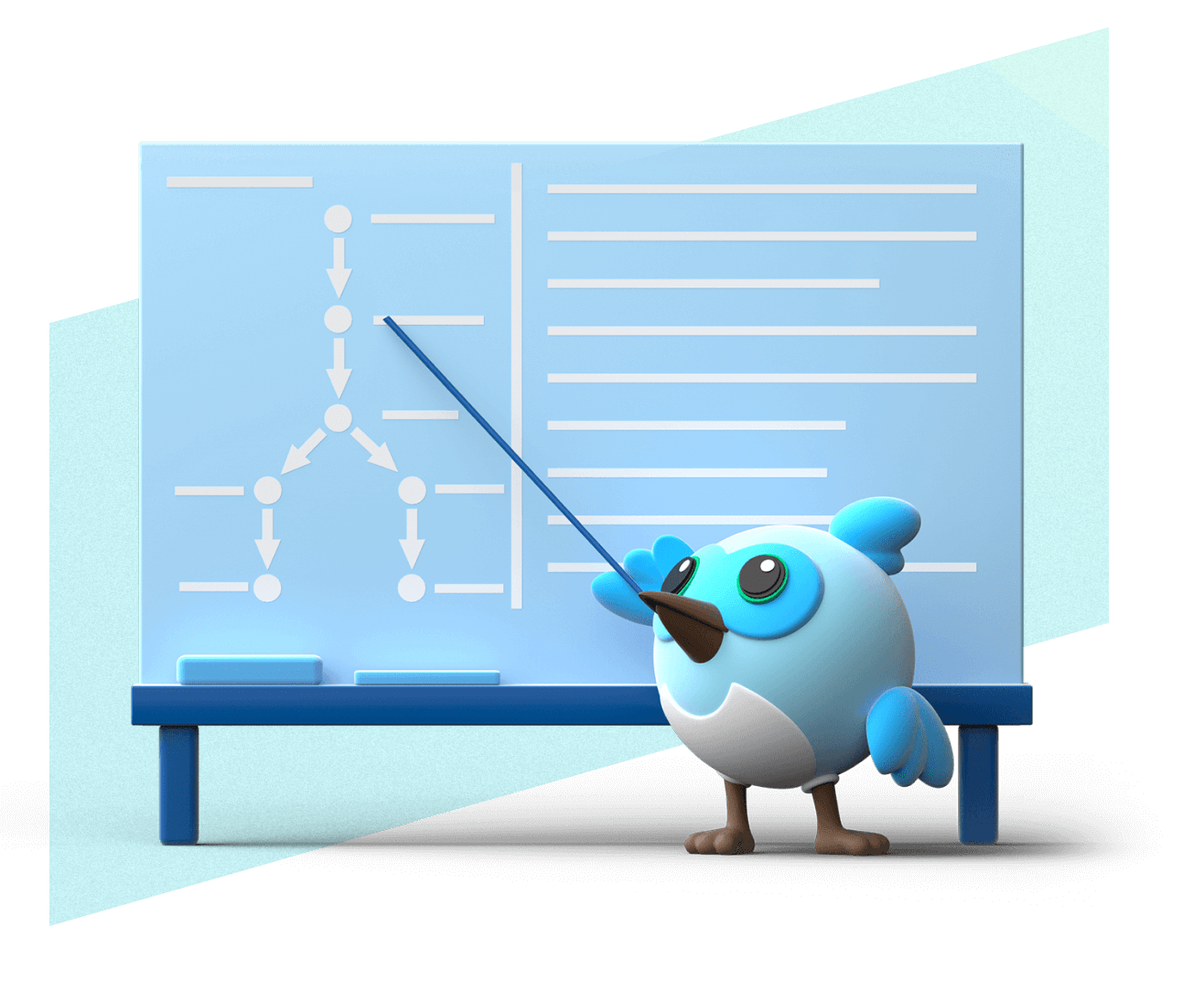Set up and test drive Flutter
Set up Flutter on your device with a Code OSS-based editor, such as VS Code, and get started developing your first multi-platform app with Flutter!
Learn how to use any Code OSS-based editor, such as VS Code, to set up your Flutter development environment and test drive Flutter's developer experience.
If you've developed with Flutter before, or you prefer to use a different editor or IDE, you can follow the custom setup instructions instead.
Confirm your development platform
#The instructions on this page are configured to cover installing and trying out Flutter on a Windows device.
If you'd like to follow the instructions for a different OS, please select one of the following.
Download prerequisite software
#For the smoothest Flutter setup, first install the following tools.
-
Set up Linux support
If you haven't set up Linux support on your Chromebook before, Turn on Linux support.
If you've already turned on Linux support, ensure it's up to date following the Fix problems with Linux instructions.
-
Download and install prerequisite packages
Using
apt-getor your preferred installation mechanism, install the latest versions of the following packages:curlgitunzipxz-utilsziplibglu1-mesa
If you want to use
apt-get, install these packages using the following commands:sudo apt-get update -y && sudo apt-get upgrade -y sudo apt-get install -y curl git unzip xz-utils zip libglu1-mesa -
Download and install Visual Studio Code
To quickly install Flutter, then edit and debug your apps, install and set up Visual Studio Code.
You can instead install and use any other Code OSS-based editor that supports VS Code extensions. If you choose to do so, for the rest of this article, assume VS Code refers to the editor of your choice.
-
Install git
If you already have git installed, skip to the next step: Download and install Visual Studio Code.
There are a few ways to install git on your Mac, but the way we recommend is by using XCode. This will be important when you target your builds for iOS or macOS.
xcode-select --installIf you haven't installed the tools already, a dialog should open that confirms you'd like to install them. Click Install, then once the installation is complete, click Done.
-
Download and install Visual Studio Code
To quickly install Flutter, then edit and debug your apps, install and set up Visual Studio Code.
You can instead install and use any other Code OSS-based editor that supports VS Code extensions. If you choose to do so, for the rest of this article, assume VS Code refers to the editor of your choice.
-
Install Git for Windows
Download and install the latest version of Git for Windows.
For help installing or troubleshooting Git, reference the Git documentation.
-
Download and install Visual Studio Code
To quickly install Flutter, then edit and debug your apps, install and set up Visual Studio Code.
You can instead install and use any other Code OSS-based editor that supports VS Code extensions. If you choose to do so, for the rest of this article, assume VS Code refers to the editor of your choice.
-
Download and install prerequisite packages
Using your preferred package manager or mechanism, install the latest versions of the following packages:
curlgitunzipxz-utilsziplibglu1-mesa
On Debian-based distros with
apt-get, such as Ubuntu, install these packages using the following commands:sudo apt-get update -y && sudo apt-get upgrade -y sudo apt-get install -y curl git unzip xz-utils zip libglu1-mesa -
Download and install Visual Studio Code
To quickly install Flutter, then edit and debug your apps, install and set up Visual Studio Code.
You can instead install and use any other Code OSS-based editor that supports VS Code extensions. If you choose to do so, for the rest of this article, assume VS Code refers to the editor of your choice.
Install and set up Flutter
#Now that you've installed Git and VS Code, follow these steps to use VS Code to install and set up Flutter.
-
Launch VS Code
If not already open, open VS Code by searching for it with Spotlight or opening it manually from the directory where it's installed.
-
Add the Flutter extension to VS Code
To add the Dart and Flutter extensions to VS Code, visit the Flutter extension's marketplace page, then click Install. If prompted by your browser, allow it to open VS Code.
-
Install Flutter with VS Code
Open the command palette in VS Code.
Go to View > Command Palette or press Cmd/Ctrl + Shift + P.
In the command palette, type
flutter.Select Flutter: New Project.
VS Code prompts you to locate the Flutter SDK on your computer. Select Download SDK.
When the Select Folder for Flutter SDK dialog displays, choose where you want to install Flutter.
Click Clone Flutter.
While downloading Flutter, VS Code displays this pop-up notification:
Downloading the Flutter SDK. This may take a few minutes.This download takes a few minutes. If you suspect that the download has hung, click Cancel then start the installation again.
Click Add SDK to PATH.
When successful, a notification displays:
The Flutter SDK was added to your PATHVS Code might display a Google Analytics notice.
If you agree, click OK.
To ensure that Flutter is available in all terminals:
- Close, then reopen all terminal windows.
- Restart VS Code.
-
Troubleshoot installation issues
If you encounter any issues during installation, check out Flutter installation troubleshooting.
Test drive Flutter
#Now that you've set up VS Code and Flutter, it's time to create an app and try out Flutter development!
-
Create a new Flutter app
Open the command palette in VS Code.
Go to View > Command Palette or press Cmd/Ctrl + Shift + P.
In the command palette, start typing
flutter:.VS Code should surface commands from the Flutter plugin.
Select the Flutter: New Project command.
Your OS or VS Code might ask for access to your documents, agree to continue to the next step.
Choose the Application template.
VS Code should prompt you with Which Flutter template?. Choose Application to bootstrap a simple counter app.
Create or select the parent directory for your new app's folder.
A file dialog should appear.
- Select or create the parent directory where you want the project to be created.
- To confirm your selection, click Select a folder to create the project in.
Enter a name for your app.
VS Code should prompt you to enter a name for your new app. Enter
trying_flutteror a similarlowercase_with_underscoresname. To confirm your selection, press Enter.Wait for project initialization to complete.
Task progress is often surfaced as a notification in the bottom right and can also be accessed from the Output panel.
Open the
libdirectory, then themain.dartfile.If you're curious about what each portion of the code does, check out the preceding comments throughout the file.
-
Run your app on the web
While Flutter apps can run on many platforms, try running your new app on the web.
Open the command palette in VS Code.
Go to View > Command Palette or press Cmd/Ctrl + Shift + P.
In the command palette, start typing
flutter:.VS Code should surface commands from the Flutter plugin.
Select the Flutter: Select Device command.
From the Select Device prompt, select Chrome.
Run or start debugging your app.
Go to Run > Start Debugging or press F5.
flutter runis used to build and start your app, then a new instance of Chrome should open and start running your newly created app.
-
Try hot reload
Flutter offers a fast development cycle with stateful hot reload, the ability to reload the code of a live running app without restarting or losing app state.
You can change your app's source code, run the hot reload command in VS Code, then see the change in your running app.
In the running app, try adding to the counter a few times by clicking the
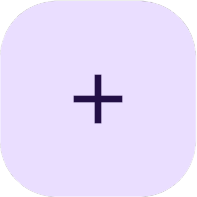 button.
button.With your app still running, make a change in the
lib/main.dartfile.Change the
_counter++line in the_incrementCountermethod to instead decrement the_counterfield.dartsetState(() { // ... _counter++; _counter--; });Save your changes (File > Save All) or click the Hot Reload
button.
Flutter updates the running app without losing any existing state. Notice the existing value stayed the same.
Try clicking the
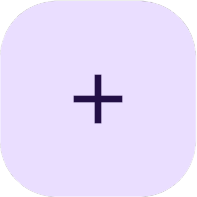 button again.
Notice the value decreases instead of increases.
button again.
Notice the value decreases instead of increases.
-
Explore the Flutter sidebar
The Flutter plugin adds a dedicated sidebar to VS Code for managing Flutter debug sessions and devices, viewing an outline of your code and widgets, as well as accessing the Dart and Flutter DevTools.
If your app isn't running, start debugging it again.
Go to Run > Start Debugging or press F5.
Open the Flutter sidebar in VS Code.
Either open it with the Flutter
button in the VS Code sidebar or open it from the command palette by running the Flutter: Focus on Flutter Sidebar View command.
In the Flutter sidebar, under DevTools, click the Flutter Inspector button.
A separate Widget Inspector panel should open in VS Code.
In the widget inspector, you can view your app's widget tree, view the properties and layout of each widget, and more.
In the widget inspector, try clicking the top-level
MyHomePagewidget.A view of its properties and layout should open, and the VS Code editor should navigate to and focus the line where the widget was included.
Explore and try out other features in the widget inspector and Flutter sidebar.
Continue your Flutter journey
#Congratulations! Now that you've installed and tried out Flutter, follow the codelab on Building your first app, set up development for an additional target platform, or explore some of these resources to continue your Flutter learning journey.
Unless stated otherwise, the documentation on this site reflects Flutter 3.38.1. Page last updated on 2025-12-20. View source or report an issue.