Run DevTools from Android Studio
Learn how to launch and use DevTools from Android Studio.
Install the Flutter plugin
#Add the Flutter plugin if you don't already have it installed. This can be done using the normal Plugins page in the IntelliJ and Android Studio settings. Once that page is open, you can search the marketplace for the Flutter plugin.
Start an app to debug
#To open DevTools, you first need to run a Flutter app. This can be accomplished by opening a Flutter project, ensuring that you have a device connected, and clicking the Run or Debug toolbar buttons.
Launch DevTools from the toolbar/menu
#Once an app is running, you can start DevTools using one of the following techniques:
- Select the Open DevTools toolbar action in the Run view.
- Select the Open DevTools toolbar action in the Debug view. (if debugging)
- Select the Open DevTools action from the More Actions menu in the Flutter Inspector view.
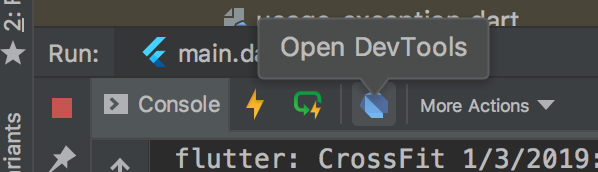
Launch DevTools from an action
#You can also open DevTools from an IntelliJ action. Open the Find Action... dialog (on macOS, press Cmd + Shift + A), and search for the Open DevTools action. When you select that action, the DevTools server launches and a browser instance opens pointing to the DevTools app.
When opened with an IntelliJ action, DevTools is not connected to a Flutter app. You'll need to provide a service protocol port for a currently running app. You can do this using the inline Connect to a running app dialog.
Unless stated otherwise, the documentation on this site reflects Flutter 3.38.1. Page last updated on 2025-5-15. View source or report an issue.