Create an app
In this first section of the Flutter tutorial, you’ll build the core UI of an app called ‘Birdle’, a game similar to Wordle, the popular New York Times game.
By the end of this tutorial, you’ll have learned the fundamentals of building Flutter UIs, and your app will look like the following screenshot (and it’ll even mostly work 😀).
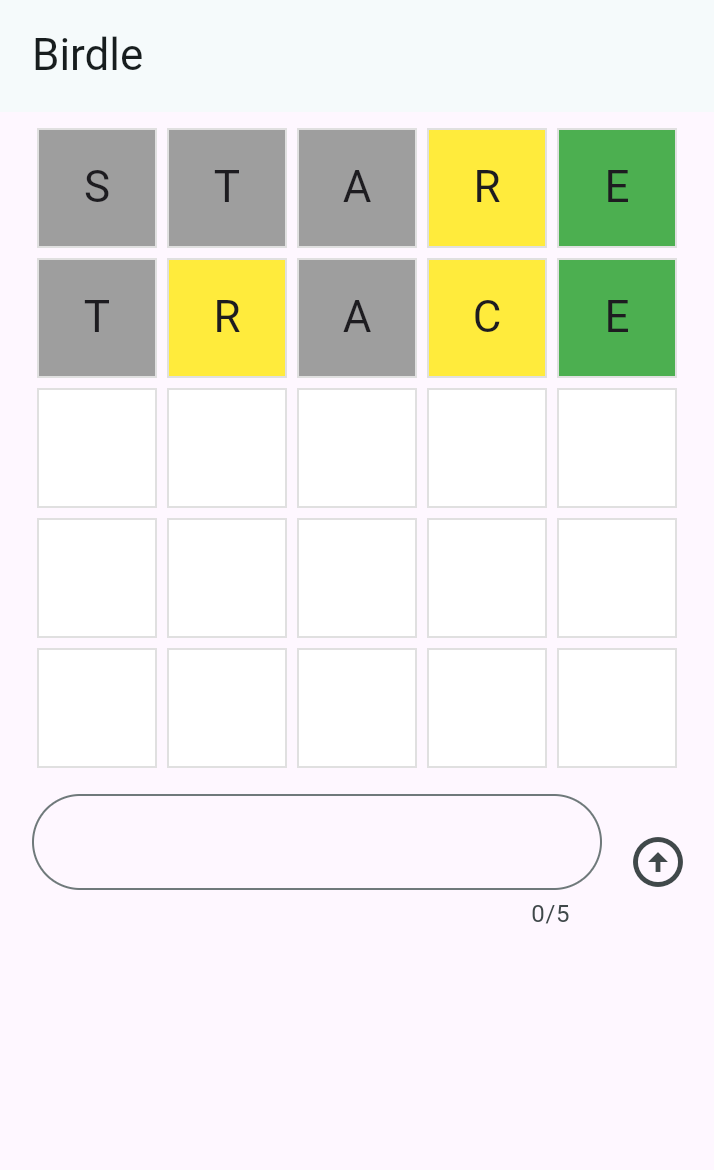
Create a new Flutter project
#The first step to building Flutter apps is to create a new project. You create new apps with the Flutter CLI tool, installed as part of the Flutter SDK.
Open your terminal or command prompt and run the following command to create a new Flutter project:
$ flutter create birdle --emptyThis creates a new Flutter project using the minimal “empty” template.
Import the game logic
#The game logic of this application isn’t concerned with Flutter and is outside the scope of this tutorial. Instead, import the flutter_gse package, which contains the logic.
Importing packages is done via pub, Dart's package manager. You can read more about using pub packages if you're curious, but it isn't required knowledge for this tutorial.
$ flutter pub add flutter_gseExamine the code
#In your IDE, open the file at lib/main.dart. Starting from the top, you’ll see this code.
import 'package:flutter/material.dart'; // imports Flutter
void main() {
runApp(const MainApp());
}
// ...The main function is the entry point to any Dart program, and a Flutter app is just a Dart program. The runApp method is part of the Flutter SDK, and it takes a widget as an argument. (Most of this tutorial is about widgets, but in the simplest terms a widget is a Dart object that describes a piece of UI.) In this case, an instance of the MainApp widget is being passed in.
Just below the main function, you’ll find the MainApp class declaration.
class MainApp extends StatelessWidget {
const MainApp({super.key});
@override
Widget build(BuildContext context) {
return const MaterialApp(
home: Scaffold(
body: Center(
child: Text('Hello World!'),
),
),
);
}
}MainApp is the root widget, as it’s the widget that’s passed into runApp. Within this widget, there’s a build method, which returns another widget called MaterialApp. Essentially, this is what a Flutter app is: a composition of Widgets that make up a tree structure called the widget tree. Your job as a Flutter developer is to compose widgets from the SDK into larger, custom widgets that display a UI.
At the moment, the widget tree is quite simple:
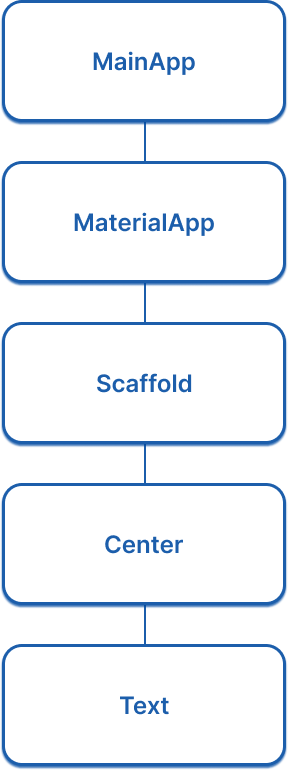
Run your app
#In your terminal at the root of your Flutter app, run:
$ cd birdle
$ flutter run -d chromeThe app will build and launch in a new instance of Chrome.
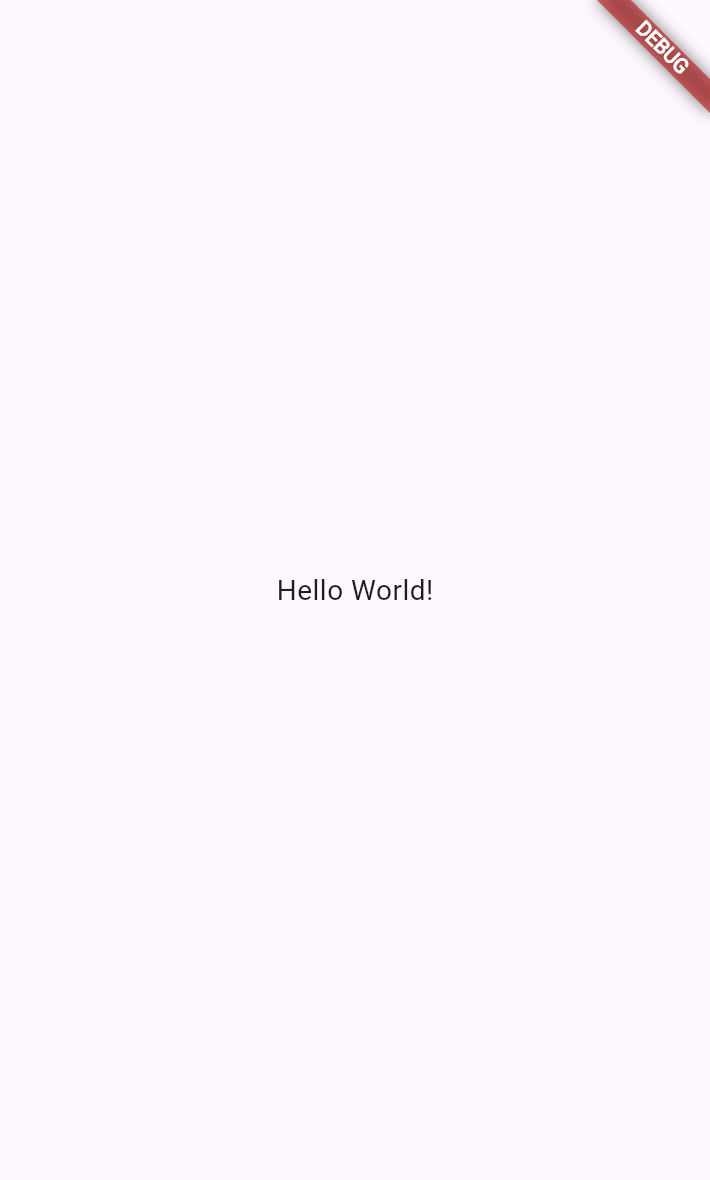
Use hot reload
#Stateful hot reload, if you haven't heard of it, allows a running Flutter app to re-render updated business logic or UI code in less than a second - all without losing your place in the app.
In your IDE, open the main.dart file and navigate to line ~15 and find this code:
child: Text('Hello World!'),Change the text inside the string to anything you want. Then, hot-reload your app by pressing r in your terminal where the app is running. The running app should instantly show your updated text.
Unless stated otherwise, the documentation on this site reflects the latest stable version of Flutter. Page last updated on 2025-06-06. View source or report an issue.