Stateful widgets
So far, your app displays a grid and an input field, but the grid doesn't yet update to reflect the user’s guesses. When this app is complete, each tile in the next unfilled row should update after each submitted user guess by:
- Displaying the correct letter.
- Changing color to reflect whether the letter is correct (green), is in the word but at an incorrect position (yellow), or doesn't appear in the word at all (grey).
To handle this dynamic behavior, you need to convert GamePage from a StatelessWidget to a StatefulWidget.
Why stateful widgets?
#When a widget's appearance or data needs to change during its lifetime, you need a StatefulWidget and a companion State object. While the StatefulWidget itself is still immutable (its properties can't change after creation), the State object is long-lived, can hold mutable data, and can be rebuilt when that data changes, causing the UI to update.
For example, the following widget tree imagines a simple app that has a counter that increases when the button is pressed, and uses a stateful widget.
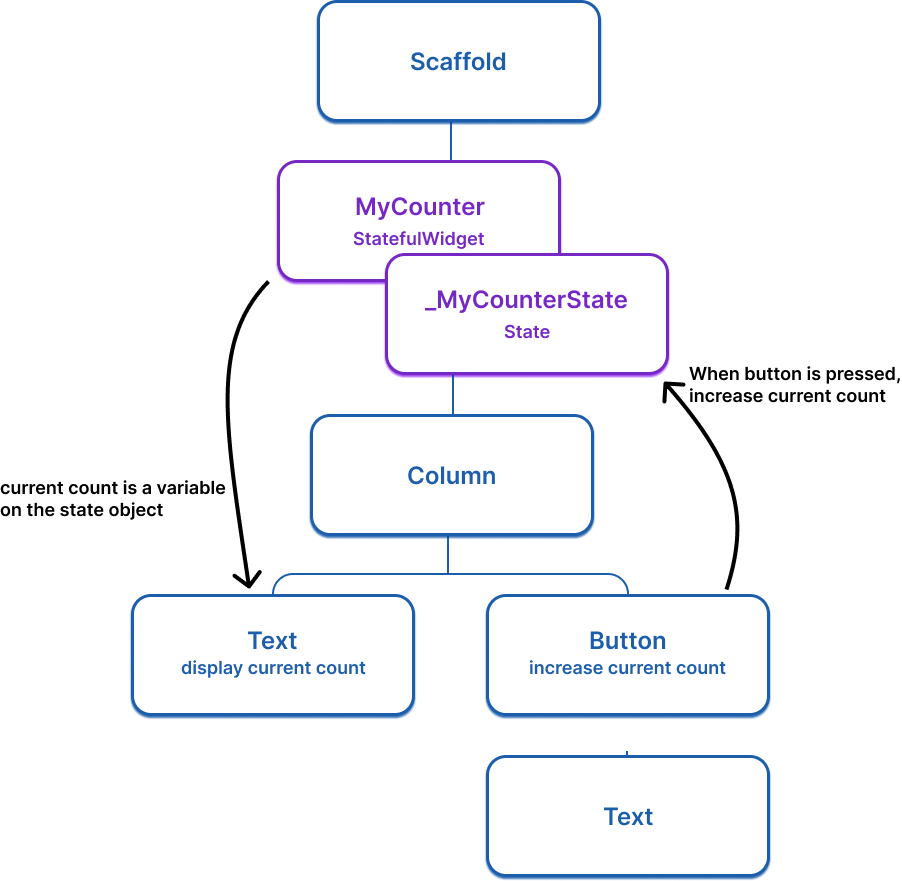
Here is the basic StatefulWidget structure (don't do anything yet):
class ExampleWidget extends StatefulWidget {
ExampleWidget({super.key});
@override
State<ExampleWidget> createState() => _ExampleWidgetState();
}
class _ExampleWidgetState extends State<ExampleWidget> {
@override
Widget build(BuildContext context) {
return Container();
}
}Convert GamePage to a stateful widget
#To convert the GamePage widget (or any other) from a stateless widget to a stateful widget, do the following steps:
- Change
GamePageto extendStatefulWidgetinstead ofStatelessWidget. - Create a new class named
_GamePageState, that extendsState<GamePage>. This new class will hold the mutable state and thebuildmethod. Move thebuildmethod and all properties instantiated on the widget fromGamePageto the state object. - Implement the
createState()method inGamePage, which returns an instance of_GamePageState.
Your modified code should look like this:
class GamePage extends StatefulWidget {
GamePage({super.key});
@override
State<GamePage> createState() => _GamePageState();
}
class _GamePageState extends State<GamePage> {
final Game _game = Game();
@override
Widget build(BuildContext context) {
return Padding(
padding: const EdgeInsets.all(8.0),
child: Column(
children: [
for (var guess in _game.guesses)
Row(
mainAxisAlignment: MainAxisAlignment.center,
children: [
for (var letter in guess)
Padding(
padding: const EdgeInsets.symmetric(horizontal: 2.5, vertical: 2.5),
child: Tile(letter),
)
],
),
GuessInput(
onSubmitGuess: (_) {
// TODO, handle guess
print(guess); // Temporary
},
),
],
),
);
}
}Updating the UI with setState
#Whenever you mutate a State object, you must call setState to signal the framework to update the user interface and call the State's build method again.
In this app, when a user makes a guess, the word they guessed is saved on the Game object, which is a property on the GamePage class, and therefore is state that might change and require the UI to update. When this state is mutated, the grid should be re-drawn to show the user’s guess.
To implement this, update the callback function passed to GuessInput. The function needs to call setState and, within setState, it needs to execute the logic to determine whether the users guess was correct.
Update your code:
class GamePage extends StatefulWidget {
GamePage({super.key});
@override
State<GamePage> createState() => _GamePageState();
}
class _GamePageState extends State<GamePage> {
final Game _game = Game();
@override
Widget build(BuildContext context) {
return Padding(
padding: const EdgeInsets.all(8.0),
child: Column(
children: [
for (var guess in _game.guesses)
Row(
mainAxisAlignment: MainAxisAlignment.center,
children: [
for (var letter in guess)
Padding(
padding: const EdgeInsets.symmetric(horizontal: 2.5, vertical: 2.5),
child: Tile(letter),
)
],
),
GuessInput(
onSubmitGuess: (String guess) {
setState(() { // NEW
_game.guess(guess);
});
},
),
],
),
);
}
}Now, when you type a legal guess into the TextInput and submit it, the application will reflect the user’s guess. If you were to call _game.guess(guess) without a calling setState, the internal game data would change, but Flutter wouldn't know it needs to repaint the screen, and the user wouldn't see any updates.
Unless stated otherwise, the documentation on this site reflects the latest stable version of Flutter. Page last updated on 2025-06-06. View source or report an issue.